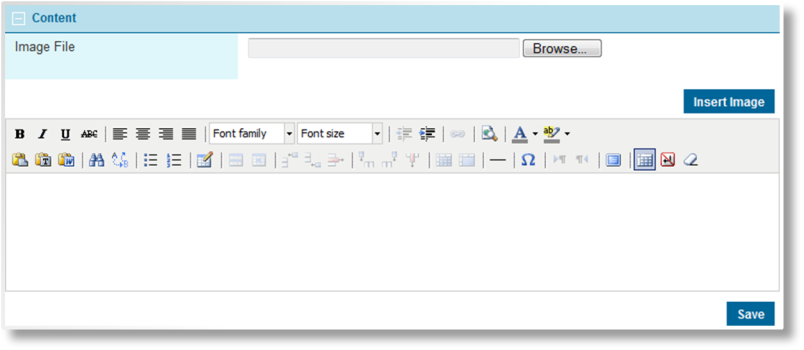Product Description
The Product Description page is used to define the master cover's entry in the product selection page. Rich text and images can be used to provide users with marketing information and instructions to assist them in selecting a product.
If no content is included for the master cover, the product selection page displays the Name and Description entered in the General Information page.
With the master cover selected, click the Product Description item in the Screens widget. For instructions on finding and viewing a master cover, see the section on Viewing and Modifying a Master Cover.
|
Identifies the product associated with the master cover. |
|
|
Identifies the current status of the master cover. |
The product description can be built directly in the editor window using a variety of common editing tools presented in the toolbar, or it can be pasted in as text or rich text.
Tip: Text pasted into the editor may undergo some minor formatting changes. The formatting tools can be used to correct the differences.
To add images to the page:
- Click the Browse button to open a standard file selection window.
- The system supports image files of GIF, JPG, PNG, and BMP formats. Select the file to be included and click Open. The full path and filename is displayed in the Image File field.
- Click Insert Image to add the image at the end of the current content.
- The image can then be moved by clicking on it with the mouse and dragging it to the appropriate location in the content.
The system does not limit the dimensions or file size of the image, however very large files take longer to load each time a user accesses the page.
The width of the display area on the products page varies according to the size of the browser window, occupying almost 60% of the window. Text wraps to the next line, however any images exceeding this space are cut off. The vertical space is unlimited, with the page expanding to fit the content.
Caution: Using drag-and-drop or copy and paste to insert images may cause those images to be broken for some users. The Insert Image button should be used to add all image files.